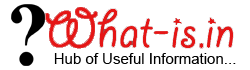A Manual Procedure to Export Mozilla Thunderbird Contacts to Outlook
Most of Thunderbird users were familiar with .mbox extension used for storing emails. But some were not aware about .mab file extension which is a Mozilla Address book file used by Mozilla Thunderbird. The MAB file types are also supported by other Mozilla email programs such as: SeaMonkey and Netscape, but cannot be imported directly into Microsoft Outlook.
So, for importing Thunderbird Address Book into Outlook, you first need to export all contacts from Thunderbird address book into a .csv file after that import it into MS Outlook. The method to convert Thunderbird contacts to Outlook is quite lengthy, so we are dividing the entire task into two parts so far you can easily understand what exactly you need to do.
Note: A comma-separated values (.csv) file is a simple text format for a database table which is supported by several programs including MS Outlook.
Part-1:
Export Mozilla Thunderbird Contacts to CSV File
In this section you will see how to export a contact folder from Mozilla Thunderbird Address Book to CSV format.
- In the very first step, open Mozilla Thunderbird application and click on address book icon from the menu bar.
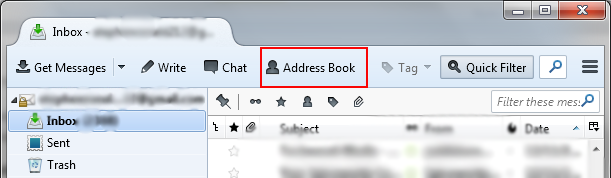
- Now an Address Book appears on the screen. Choose the folder you want to export and click the Export button under the Tool.
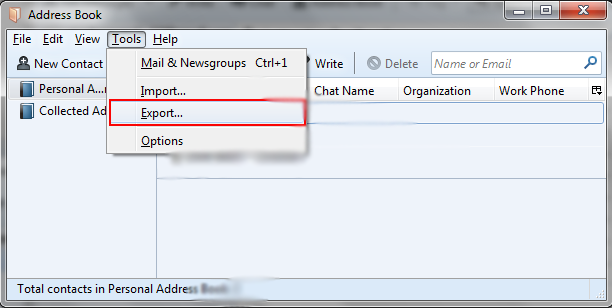
- Provide a desired destination path and a name of CSV file, then click on the Save button. That’s it.

Part-2:
Import Resulting CSV File into Microsoft Outlook
In this section you will understand how to import a CSV file into MS Outlook 2016, 2013, 2010 and 2007 etc.
- Open Microsoft Outlook program and the File menu.
- Now Click on Open and Export option and select Import/Export.
- Import and Export Wizard will appears on the screen. Select Import from another program or file and click on the Next button.
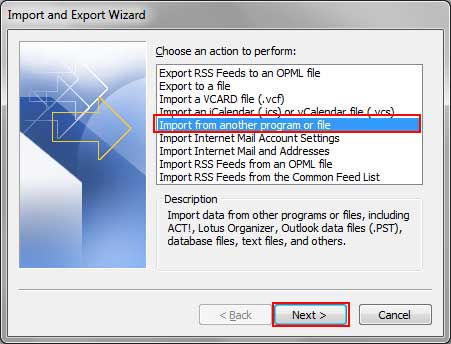
- Select comma separated values and press Next button.

- Browse a CSV file earlier you have exported from Thunderbird. Select radio button “do not import duplicate items” and press Next button.
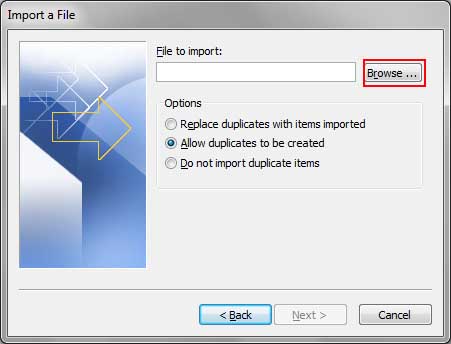
- Select a folder where you want to import contacts and click Next button.
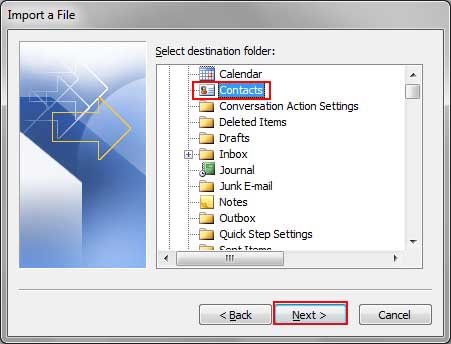
- MAP Custom Fields if required, then finally click the Finish button.
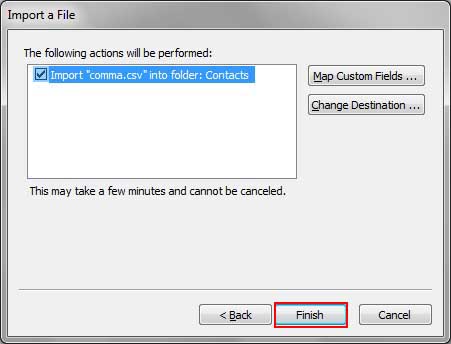
- Importing Thunderbird Contacts to Outlook.
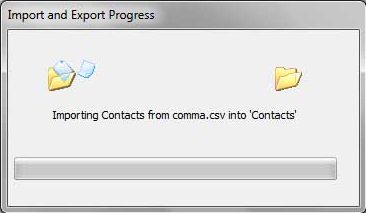
Editor's Note: Above steps are experienced and verified by our technical team to export Thunderbird contacts only. If you also wish to import emails then convert mbox to pst using a few manual techniques. Read another post to make sure how to import Thunderbird emails into MS Outlook.
Conclusion:
This article is focused to perform Thunderbird contacts to Outlook conversion on Windows OS. So if you are a MAC user then export Thunderbird to CSV in MAC machine and copy the CSV file to a Windows PC to import into MS Outlook 2016 and previous editions. The same procedure can be followed by Linux users too. We are looking for your valuable feedbacks and suggestions for this manual procedure. You can also ask queries related to the post by using the comment form.