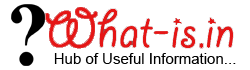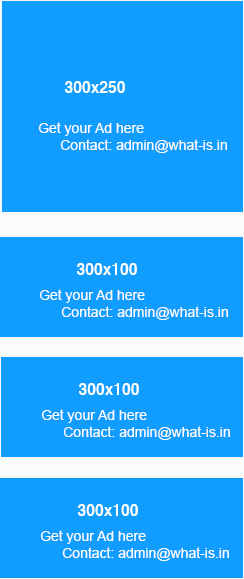Export Office 365 Mailbox to PST

Office 365 is the Cloud Based service provided by Microsoft for the online access of Microsoft Application like Office, Exchange Online, OneDrive, Lync Web Conferencing etc. Due to these enhanced features most of the Organizations has now started using these online services and Exchange Online is one of them.
Sometime user needs to Export the Mailboxes of Office 365 to PST format. Here in this How To tutorial I will explain an easiest method of exporting the Exchange Online Mailboxes to PST format using the eDiscovery PST Export Software.
Follow the Steps given below to Successfully Export Office 365 Mailboxes to PST Format
- Login to Office 365 with the help of User Name and Password.
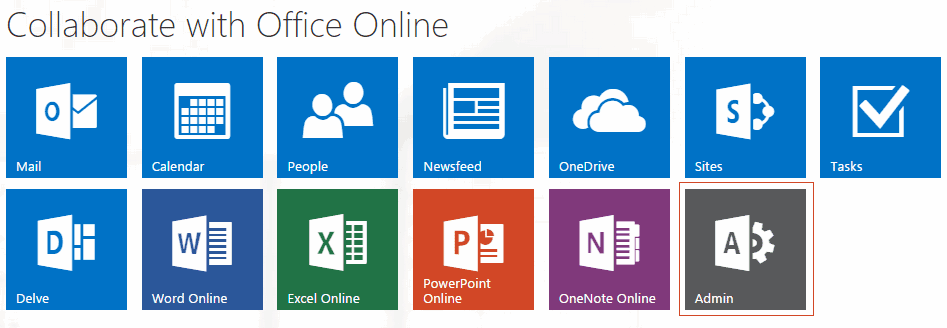
- After that Select Admin Option and then Click on Exchange.
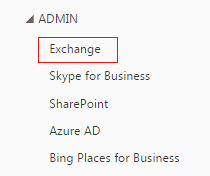
- Now select permissions from the next window and click on admin roles.
- Then Click on Discovery Management, assign the Mailbox Import Export role to yourself and Click on the Save Button
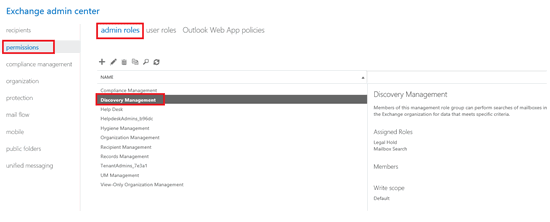
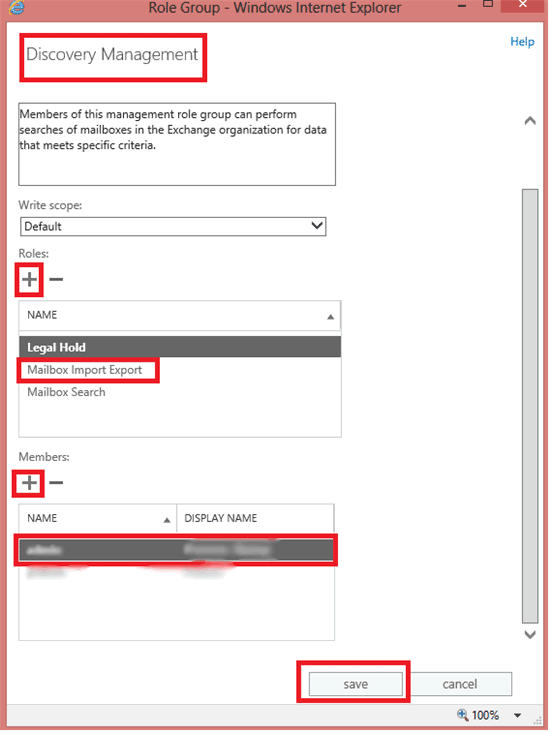
- Click on Compliance Management and Select in-place eDiscovery & hold option.
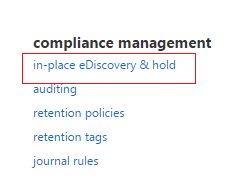
- From here, click on + sign and create a new search query.
- Put the Name and Description for the search query that you are going to create and then click on Next button.
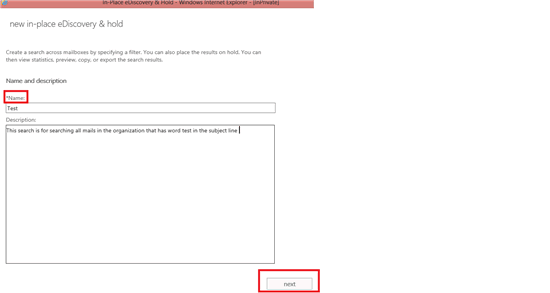
- After that select the mailbox with which you want to query and then click on Next button. You can search all mailboxes and can specify the mailboxes to perform search.
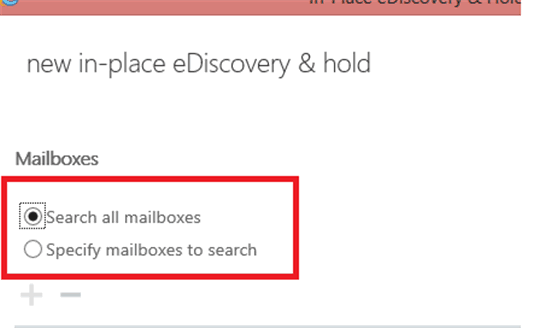
- In the next screen if all the fields are grayed (Option to enter information is disabled) indicates that you do not have the necessary permissions. Re-verify the permissions and check again. If you found same issue then sign out and again sign in to go further.
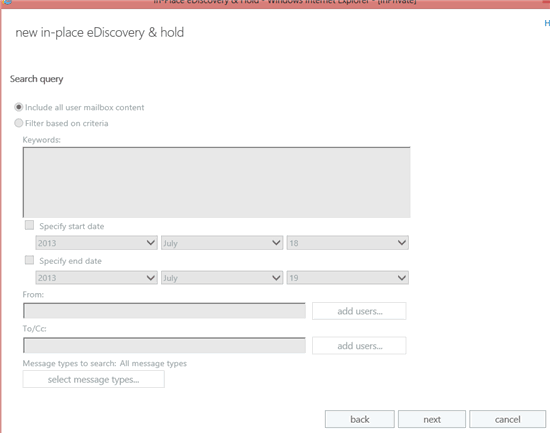
- After that enter the text that you want to search from the previously selected mailbox. You can use the Boolean Expressions (OR, AND) to perform improved search and click on Next Button.
- To search items from mailboxes you can also use in-place hold (This option will not be available if you have selected all mailboxes at the time of mailbox selection).
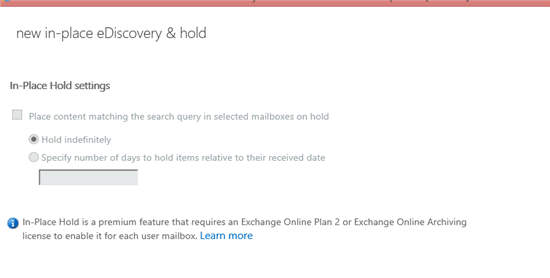
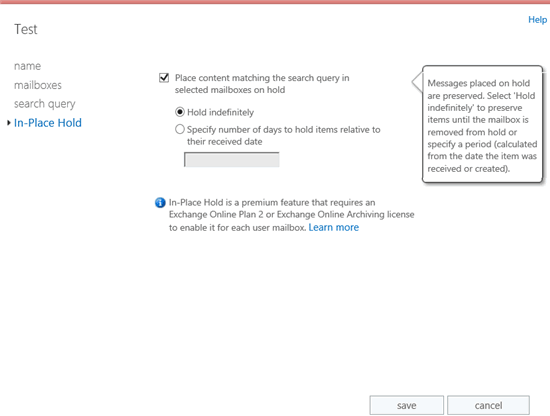
- Now Click on Compliance management and then Export the Office 365 Mailboxes to PST format by clicking on arrow button.

- As you click on arrow button, eDiscovery PST Export tool will start downloading to your system. Run the software and browse the location where you want to save the Exported PST file.
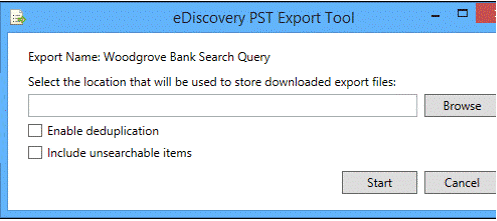
Below the Browse button, there are two options, first is Enable Duplication and another is Include unsearchable Items.
Enable Duplication: Check this option if you want to exclude the duplicate emails.
Include Unsearchable items: Check this option if you want to export unsearched items to the new Outlook PST file.
After that click on Start button to Export Office 365 Mailboxes to PST file format.
Conclusion
In this How to Tutorial, We have tried to explain an easiest method of exporting the Office 365 (Exchange Online) mailboxes to PST file format. If you want further discussion on this topic or have any doubt regarding the same, Start the discussion by commenting below