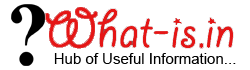How to Convert EDB to PST?
"The Article is discussed about the different techniques to perform EDB to PST Conversion. Choose the best suitable method to convert Exchange Server EDB files to Outlook PST file format."

Exchange Server is the most familiar and widely used Mail server preferred by several Organizations for the purpose of secured communication. It stores all its data in EDB file format. Sometime Exchange Server administrator wants to convert the data of EDB file to PST file extension to use Exchange mailboxes outside the Exchange Server environment. Here in this How To tutorial, I will explain different manual methods for Converting the Exchange EDB to Outlook PST file format. By using these methods users can migrate both priv1.edb and pub1.edb file formats Free of Cost.
EDB to PST Conversion using PowerShell Cmdlets
PowerShell is a command line tool developed by Microsoft which is used by the Exchange Server administrators to perform the task atomization. Users can use this software to Export EDB file to PST file format.
To Convert Exchange Server EDB to PST format using PowerShell, first of all create a New Folder, Open properties of the created folder by right clicking on it and Share the folder with everyone
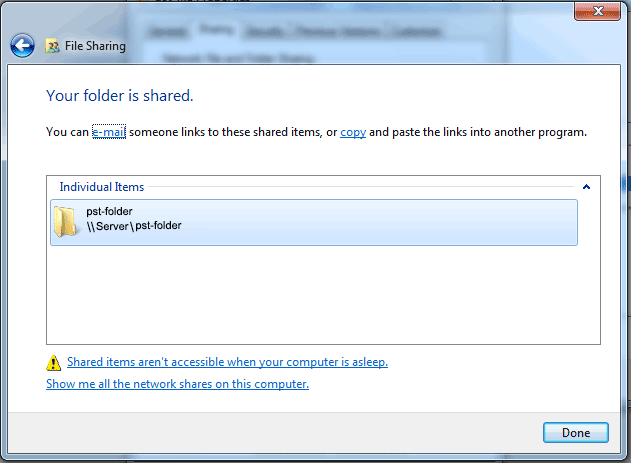
The Shared path (\\Server\pst-folder) will be used in the powershell command to save EDB to PST
For Exchange Server 2007
Use the Commands given below to Convert Exchange 2007 EDB to PST format.
Step 1: First of all, Run the Powerhsell command given below:
Add-PSSnapin Microsoft.Exchange.Management.PowerShell.E2007
Step 2: Now Extract PST file from Exchange Server EDB by using the command given below:
Export-Mailbox -Identity [email protected] -PSTFolderPath \\Server\pst-folder\source.pst
For Exchange Server 2010 and 2013
Use the Commands given below to Export Exchange 2010 EDB to PST format
Step 1: Run the Command Given below:
Add-PSSnapin Microsoft.Exchange.Management.PowerShell.E2010 (For Exchange Server 2010)
Add-PSSnapin Microsoft.Exchange.Management.PowerShell.E2007 (For Exchange Server 2013)
Step 2: Convert EBD to PST by using the command given below:
New-MailboxExportRequest –Mailbox Ravi –FilePath \\Server\pst-folder\ravi.pst
Where Ravi is the name of users mailbox that we want to convert in PST file format.
Exmerge Application to Convert EDB to PST
Exmerge is the Desktop Tool developed by Microsoft to Save EDB to PST file format. First of all Download the tool and use this tool to Create PST file from Exchange EDB file. This tool has a limitation, users can only convert EDB file of size upto 2 GB.
How to Convert EDB to PST using ExMerge.exe
Step 1: First of all install ExMerge by launching the setup of ExMerge.exe
Step 2: In the next step select the option Extract or Import (Two Step Procedure).
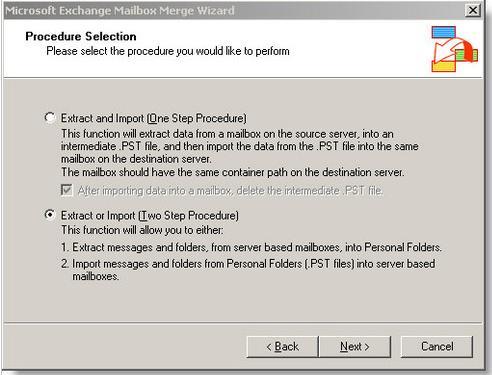
Step 3: Now to Convert EDB to PST using ExMerge Select the option Step 1: Extract data from an Exchange Server Mailbox
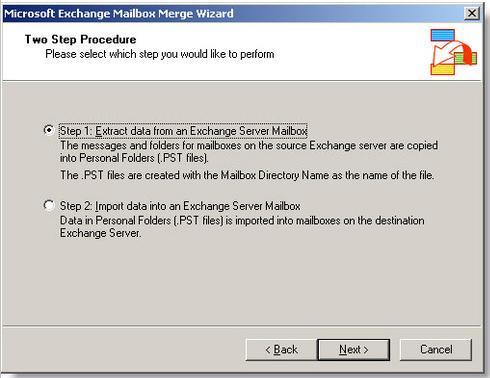
Step 4: Now Enter the name of your Exchange Server, fill the necessary details and click on Next button.
Step 5: Now Select the Exchange Server Database from which you want to Extract PST file.
Step 6: After that select the Exchange Server mailbox whose data you want to Export in PST format
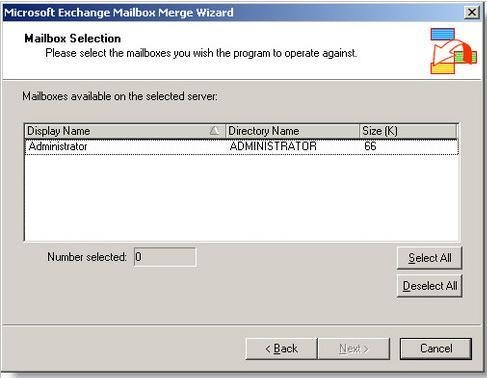
Step 7: In the next window, select the folder path where you want to save the converted PST file and Click on Next button. At last click on Finish to complete the Conversion process
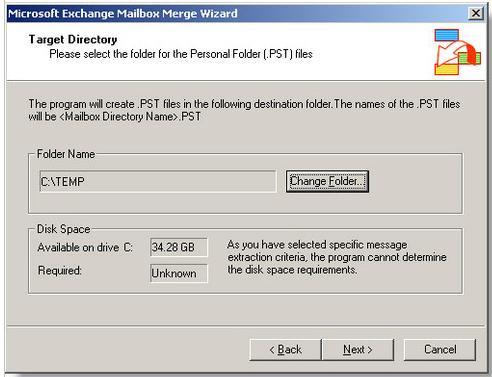
Export EDB to PST using Exchange Management Console (EMC) or Exchange Admin Center (EAC)
Convert Exchange 2013 Mailbox to PST using EAC
In Exchange Server 2013 users can use Exchange Admin Center to migrate the mailboxes of Exchange Server EDB file to PST file format. Just use the steps mentioned below to perform the EDB to PST Conversion:
Step 1: First of all Open EAC and enter the credentials to Login
Step 2: Now Create a shared folder where you want to save PST file.
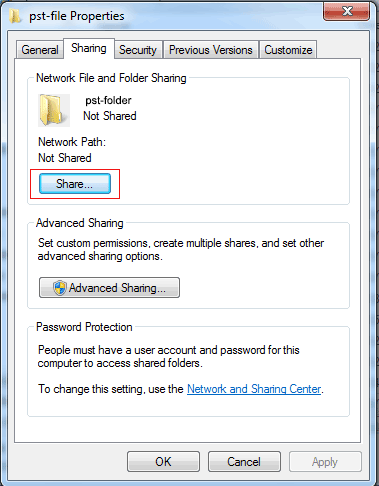
Step 3: Now assign full access permissions to the Created folder
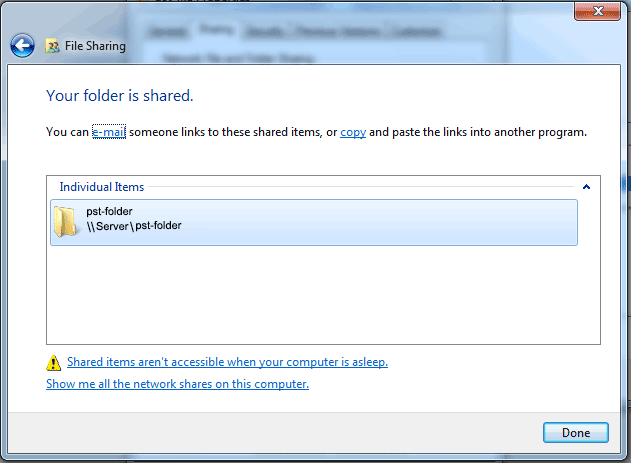
Step 4: Now Assign Mailbox Import Export permissions to the users for that first of all Click on Permission tab, Then click on Recipient Management, After that choose Add option, From the next window Select the Mailbox Import Export Role, then click on Add button and hit Ok button.
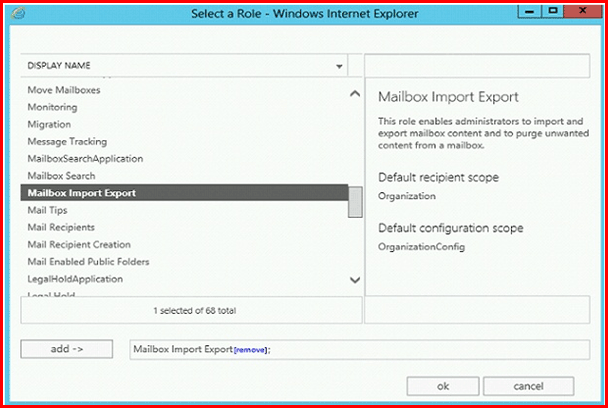
Step 5: Now add mailboxes to which you want to assign permissions to proceed the EDB to PST Conversion
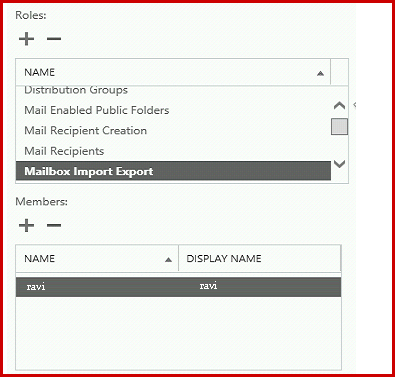
Step 6: Now Click on recipients >> then click on mailboxes.
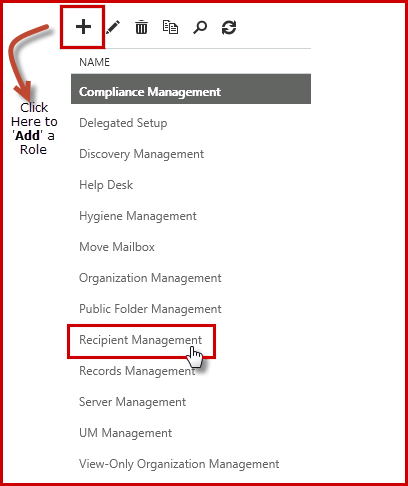
Step 7: Now choose the mailbox that you want to Export in PST, Right click on it and select the option Export to a PST file. Then click on Next button.
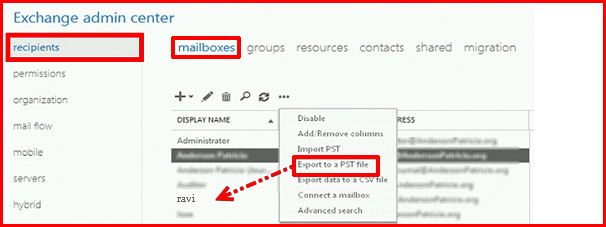
Step 8: In the next window, select the path of shared folder where you want to save PST.
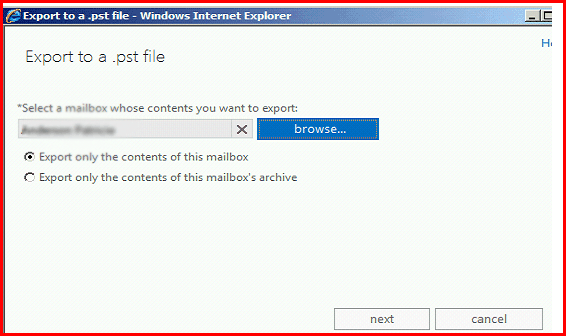
Step 9: Now Select the mailbox where the notification of the completion of process will be sent.
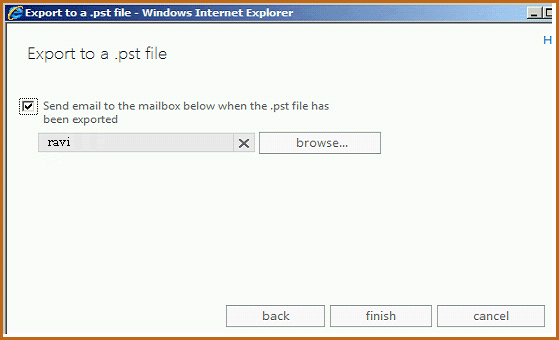
Step 10: At last click on Finish button.
This will Convert your selected mailboxes to PST file format.
Migrate EDB to PST using Gmail
Users can also use Gmail to Convert Exchange EDB to PST file format. For that configure the Exchange Sever mailbox in Outlook and also configure a Gmail account in the same Outlook. Now Drag the folders from Exchange server mailbox to the Gmail configured ID. You can take help of this article while performing the migration: http://www.what-is.in/howto/exchange-server-to-gmail-migration.html
Third Party EDB to PST Converter Software
There are several third party applications which can be used to convert Exchange Mailbox database to PST file format. You can try a suitable solution for converting Exchange EDB files to Outlook PST format.
Conclusion
In this How To tutorial, I have described some methods for converging EDB file to Outlook PST file format. Hope the above mentioned methods are helpful for you. In case if you have any query regarding the above mentioned topic or want to discuss anything then just start the discussion by commenting below.